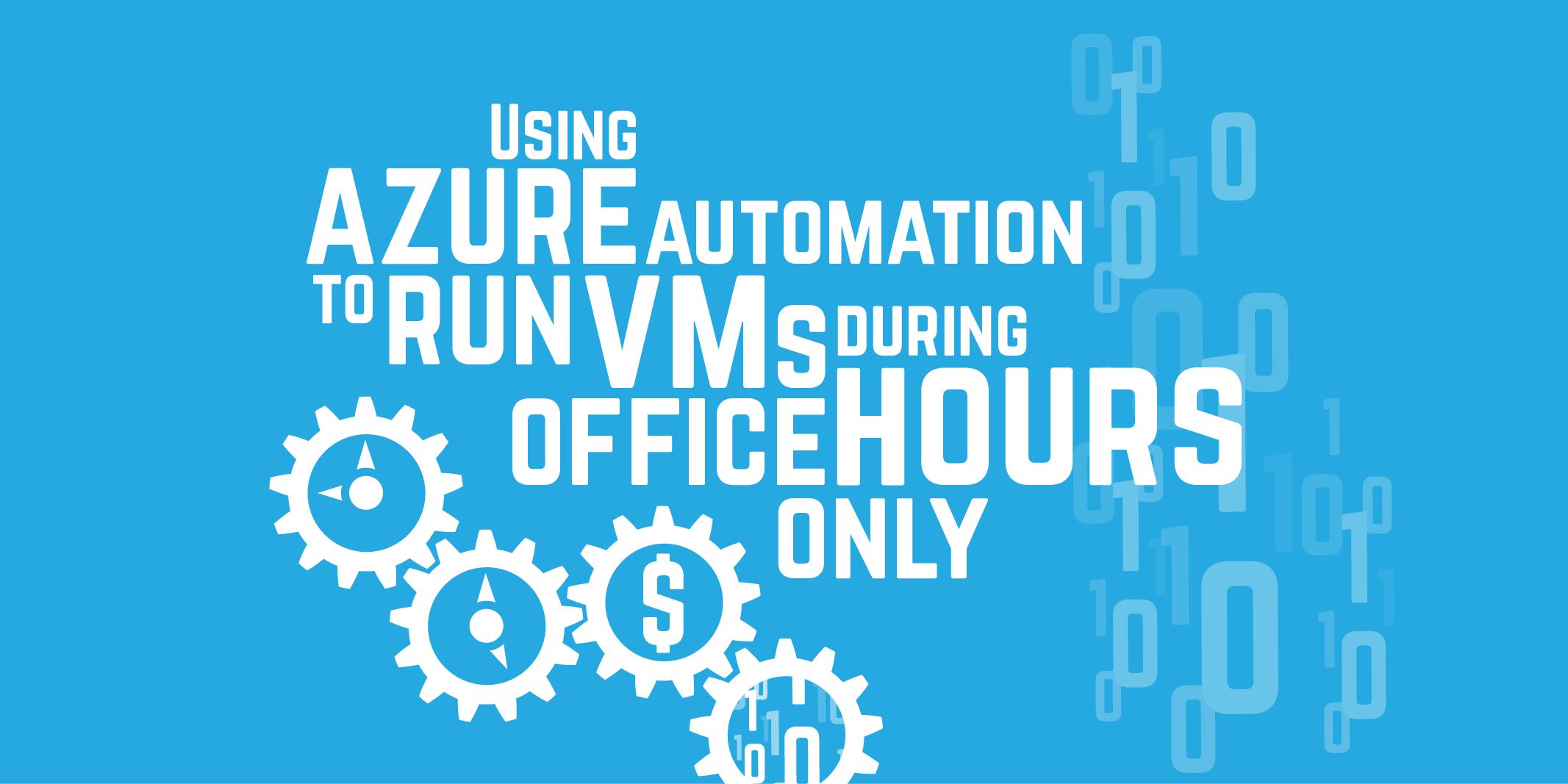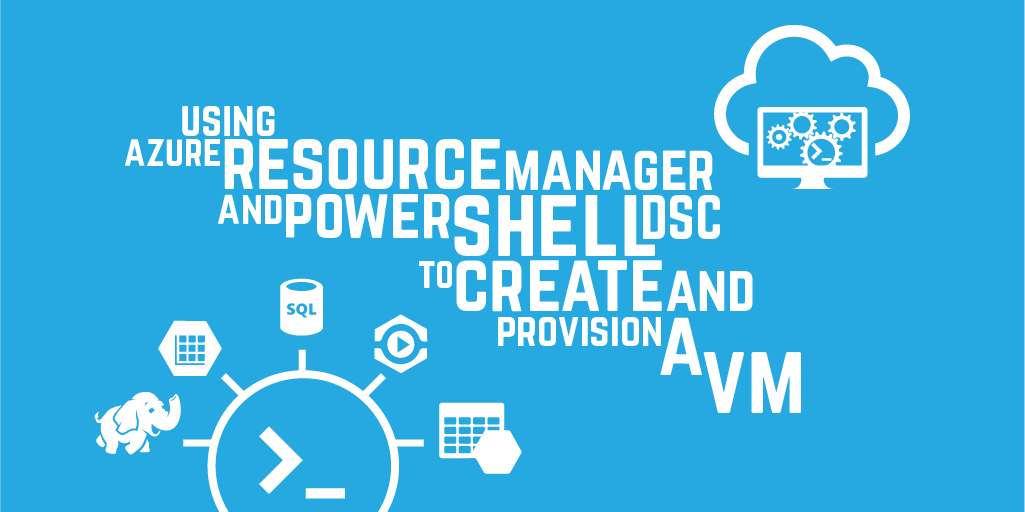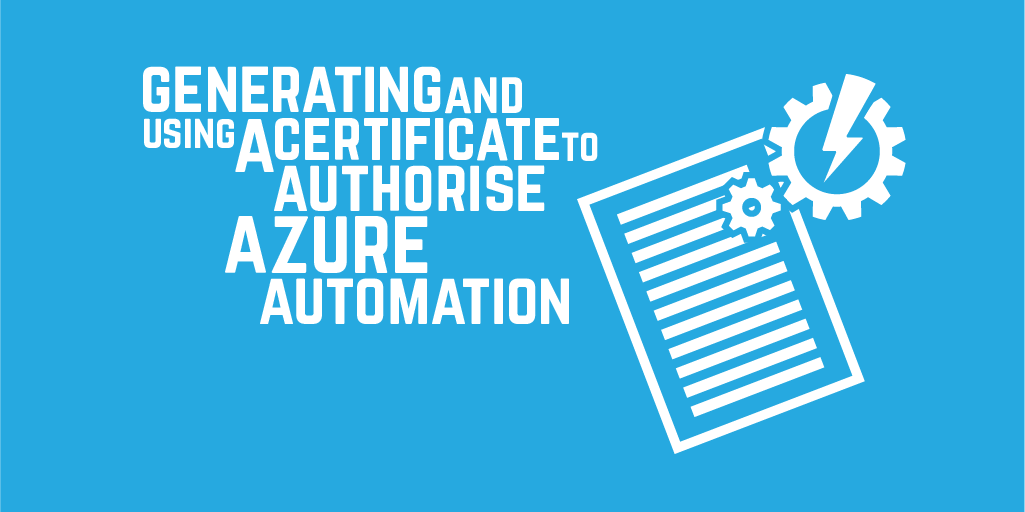Downloading Windows Azure Subscription Files
If you use Azure Management Studio, you can quickly setup your connections by importing your publish settings.
The publish settings file is just an XML file with your subscription details (id, name, url) as well as a management certificate for authenticating management API requests. It is available for download from the Windows Azure Management Portal at:
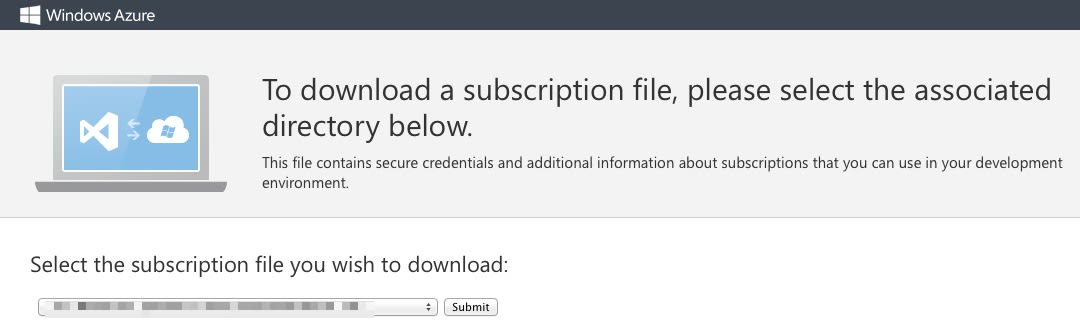
Update (October 11, 2014)
You can get to this url via Visual Studio:
- Open Visual Studio, go to File View > Server Explorer
- In Server Explorer, right-click on the Azure node and select 'Manage Subscriptions'
- In the manage subscription dialog, sign in using your Azure account and go to the Certificates tab
- Click on the Import button
- Another dialog box will open with a 'Download subscription file' link
Clicking on the link will open your default browser and navigate to the site where you can select your subscription and download the file.
Alternatively click on the new link below: