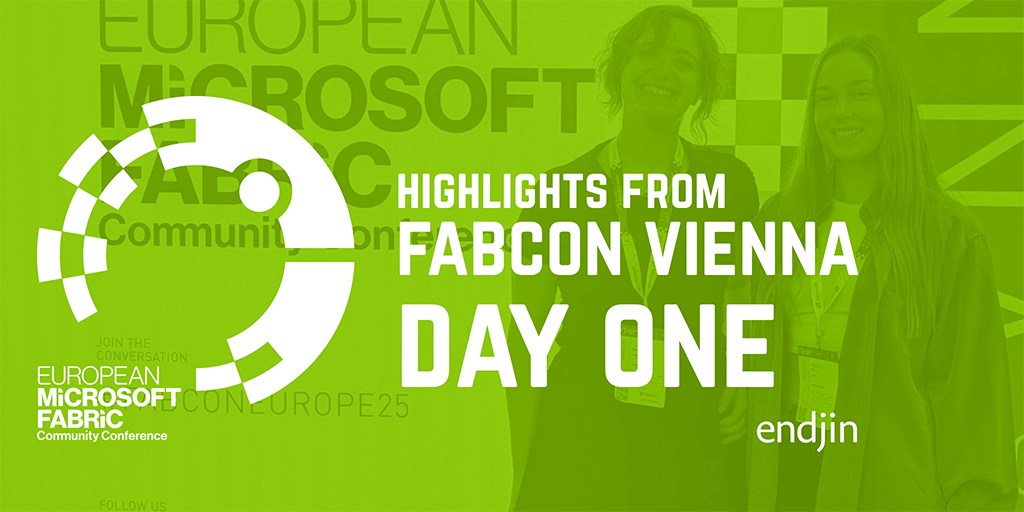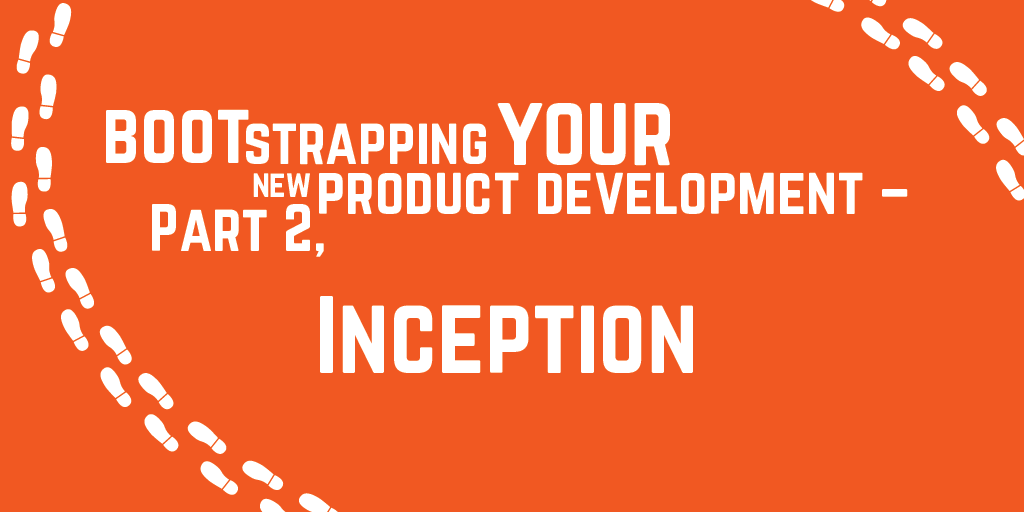A brief introduction to GTD (Getting Things Done)
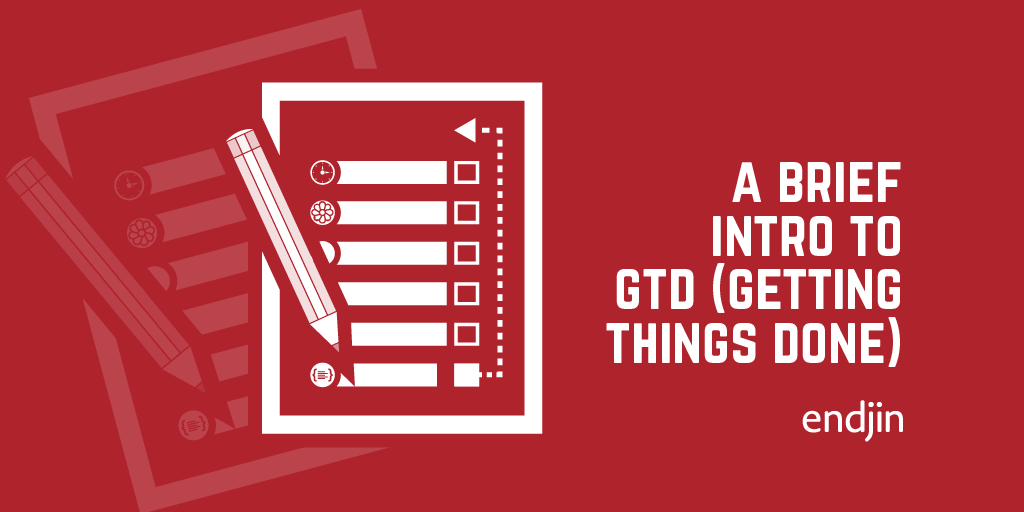
Recently I attended a course to learn how to apply the process of Getting Things Done (GTD) - which is a productivity workflow based on the book Getting Things Done: The Art of Stress-free Productivity by David Allen. In this post I'll write about an overview of GTD based on what I learnt on the day, and what I took away from the course.
Fundamentals
The workflow is based on 5 fundamental steps:
1. Capture
This is the process of collecting and recording anything ("stuff") that has your attention, which moves it out of your head (where it requires energy and focus to track) and into an "in", which could be, for example, a paper in-tray, a notebook, or a mobile app.
For me, this was one the most important takeaways of the day. Whilst I was previously doing this in some capacity, I was capturing most things, and the things I did capture were scattered across multiple mediums (Google Keep notes on my phone, scribbled on paper, flagged emails, etc); now I'm trying to capture everything as soon as it lands, and all in the same place (in my Todoist inbox - see 'Installing the System' below), which means I'm not worrying about whether or not I've remembered to capture something, and if I have, where I captured it.
2. Clarify
This is the thinking process, going through the "stuff" you have captured and deciding:
- What is it?
- Is it actionable?
- If no, then do you need to trash it, file it for reference, or incubate it?
- If yes, then what is the next action?
- Will it take less than 2 minutes? Then do it now. Interestingly, this is something I already apply to housework and noticed it has been effective (e.g. do some washing up whilst waiting for the microwave)
- Would someone else be better suited to complete the action? Then delegate it (sorry, endjin apprentices 😀).
- Otherwise, defer it to be completed later.
3. Organize
This process is always done in conjunction with Clarify; based on the outcome of that step, you need to move the item into a relevant list if it is actionable (see below), or file it in a reference system, or move to an incubation system if you may want to complete the action at some later date.
4. Reflect
It is a key part of the workflow to constantly update and review your system, which includes doing a weekly review (see below). This is the step that I probably practiced the least previously, so I am interested to see what difference it will make to start applying this.
5. Engage
The previous 4 steps then enable you to be confident with your decisions (by choosing actions from your organized list, based on what current context/time/resources allow) and be fully engaged with the task at hand (by not having to worry about other tasks, since you are confident they have been captured in your system and have been or will be clarified & organized).
Lists
Lists play a vital part when organizing; the main types of lists are:
- Next Actions - when you defer an action, it will go onto one of your Next Action lists. These lists are context-based (such as calls, home, office, errands) so that you can check the relevant list for actions when you find yourself in the correct context. One thing I've noticed as I've started to use these is that the prescribed set of lists aren't working too well for me (I find the tasks are spread across too many lists, and the contexts don't exactly match my own), so I'm experimenting with tailoring these to my needs.
- Projects (or Desired Outcomes) - if the next action does not complete the task, then you should create a new project list (named with the desired outcome, e.g. "Complete plan for summer holiday 2020"). Each project list will contain the next action, or multiple next actions if they are can be completed in parallel. Further dependent actions for the project should not be added here yet, but captured in your incubation system, and then moved into the project when their dependencies have been completed.
- Waiting For - this should contain any items where you want to track the response of another person/entity, including when you delegate actions to others and need to be aware of when they have been completed. It is useful to mark who/what you are waiting for and at what date you started waiting, and then the list can be checked periodically to either mark things off or chase things up. I think I will find this really useful for offloading some of the mental capacity I was using trying to remember who I'm waiting to hear back from.
- Calendar - you should use a calendar for any time specific or day specific actions that must occur at that day/time (such as meetings) or information (such as birthdays or colleagues' booked annual leave), so that it serves as a timely reminder for these events. I imagine this is something most people do already; the real benefit is when combining it with the other lists, and also using the calendar as part of the reflect/review process (see 'Weekly Review' below).
- Someday/Maybe - use this list to store anything that you might want to do someday, but not right now (e.g. learn a new language)
Weekly review
The weekly review is an important part for managing the system. It involves putting aside time each week to:
- Get clear
- Gather together any loose paper materials (e.g. receipts, business cards).
- Get your "in" to zero by clarifying and organizing anything outstanding.
- Empty your head by clariying and organizing anything on your mind that hasn't previously been captured.
- Get current
- Review Next Actions lists to ensure that everything completed has been marked off.
- Review previous and upcoming weeks in calendar to see if it triggers any new actions that need capturing.
- Review the Waiting For list to mark off any items that you have received a response to, or add new actions for things that need a follow up.
- Review the project list to ensure that each project is still relevant and has at least one current next action.
- Get creative
- Review the Someday/Maybe list to see whether you can now move any actions to your current lists, or delete anything that no longer interests you.
- Take some time to be creative and think up new ideas or ambitions that you might want to include in your lists.
"Installing" the system
The principles of GTD can be applied using almost any set of tools you like. I'm currently in the process of setting up my system using the Todoist app, but there are examples of people using simply pen and paper, or other apps/services such as Outlook, OneNote, EverNote, Google Apps, Trello, etc.
Here is a screenshot of my in-progress Todoist GTD setup:
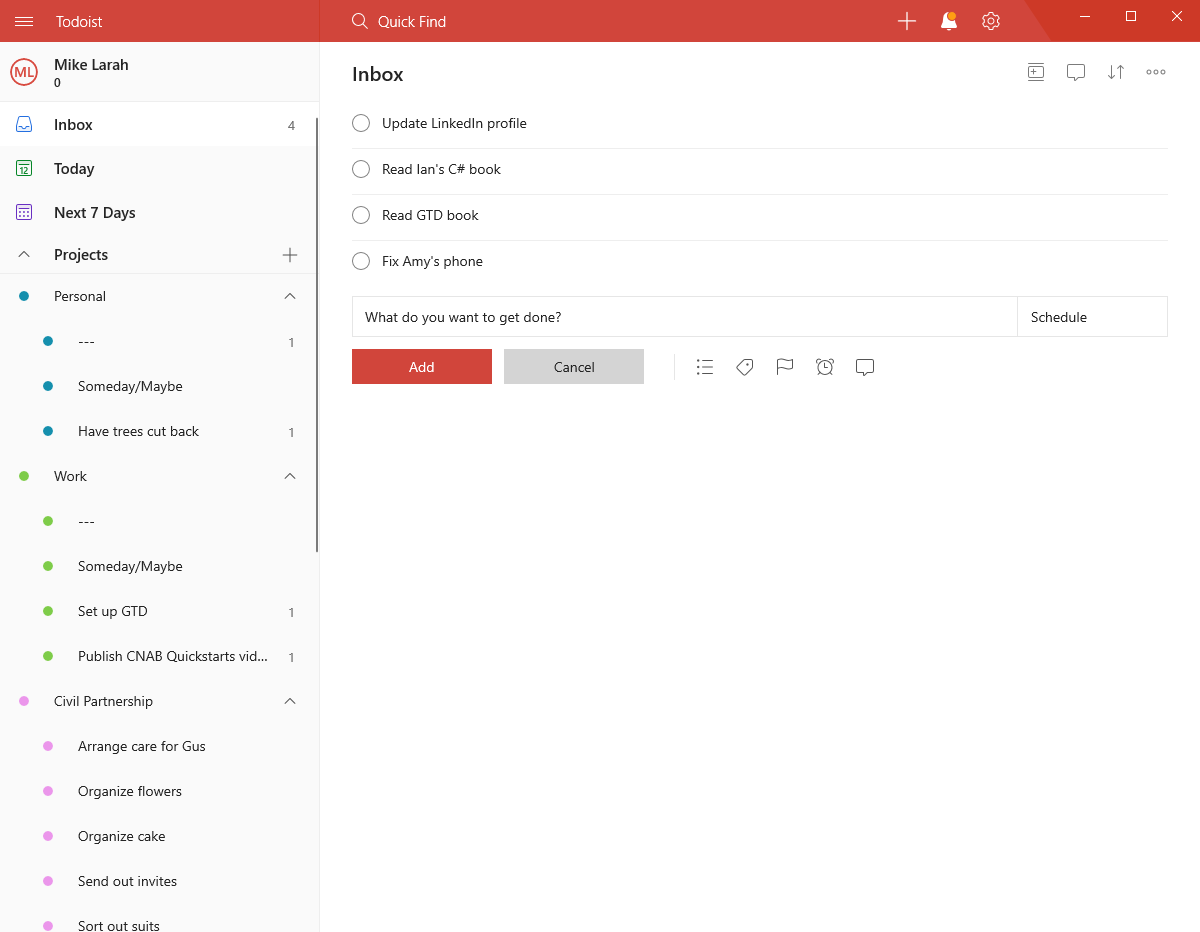
As I mentioned earlier in the post, I'm using the Todoist inbox as my "in" to collect inputs, and have set top-level project categories for Personal, Work, and Civil Partnership (as I have decided that this is currently occupying enough of my time to warrant its own top-level category!) where I move actions into once they have been clarified.
I think the key is to find a set of tools that work well for you, and that you are likely to be comfortable using on a daily basis with minimal friction.
Summary
GTD is a methodology for increasing productivity and reducing stress by putting in place a system for capturing, organizing, and clarifying life's inputs so that you can reflect on and be fully engaged with whatever you are doing. I hope to see an increase in my own productivity once I have my system in place and running - I will report back in a few months time.