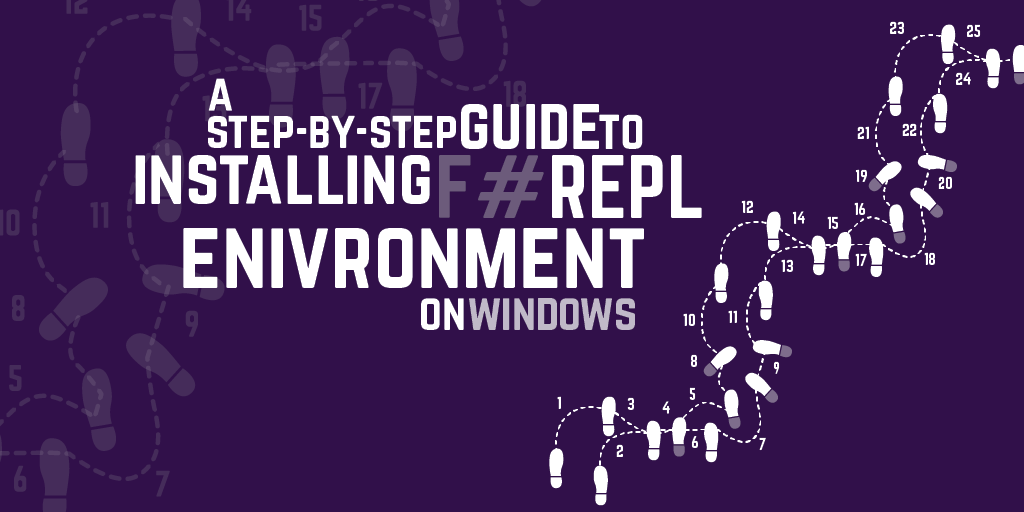Windows Run Commands for Developers
The other day I wanted to bring up the Windows "Program and Features" panel using the run command (Win+R or just start typing in the Start screen in Win 8). Something I've done countless number of times in the past. For some reason, I had a complete blank and couldn't recall what that particular command was. So I thought it would be good to have a couple of tips and some of the most useful run commands for Developers (and everybody else) in one place.
Run… Program
If you enable indexing on your Program Files folders, all your programs will then be available either in the Run dialog or in the Windows 8 start screen.
1. Go to the Control Panel
2. Type in Indexing in the search box
3. Open the Indexing Options dialog
4. Click on Modify and select your Program Files folders
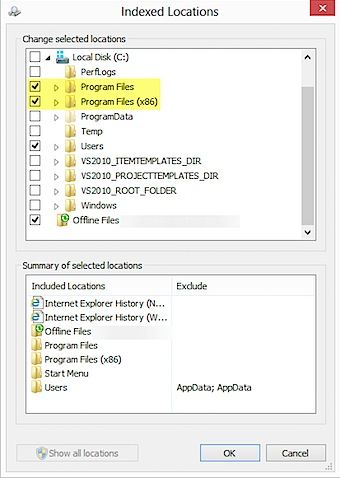
You should then see the folders in the Included Locations list:

Close the Indexing Options window. Once indexing is completed, you can start your programs using the Run dialog.
For example, I can now launch Sublime Text like this:
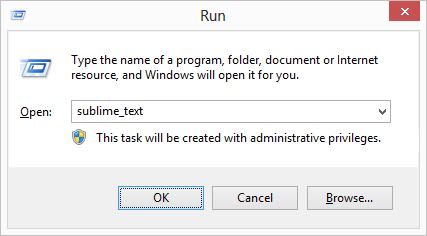
But did you know?
You can create your own run commands. Here's an example on how to create a run command for Sublime Text.
1.
2. Open the Run Dialog (Win+R) and type in %windir%
3. Once Windows Explorer is open, select New item > Shortcut in the menu (or right-click somewhere in the blank area)
4. Create the shortcut using the wizard specifying the alias for the run command (e.g. st3)


From now on, you will be able to quickly open your program either by typing the command on the start page (if you're using Windows 8) or in the Run Dialog.
Run Commands Cheat sheet
Description
Command
About Windows
winver
Add Hardware Wizard
hdwwiz.cpl
Add/Remove Programs
appwiz.cpl
Administrative Tools
control admintools

Advanced Startup Options
bootim
Advanced User Accounts
netplwiz
Application Data Folder
%appdata%
Authorization manager
azman.msc
Calculator
calc
Certificate Manager
certmgr.msc
Performance Options
systempropertiesperformance
Character Map
charmap
Check Disk Utility
chkdsk
ClearType Tuner
cttune
Colour Management
colorcpl
Command Prompt
cmd
Compare files
comp
Computer Management
compmgmt.msc
Control Panel
control
Device Manager
devmgmt.msc
Disk Cleanup Utility
cleanmgr
Disk Management
diskmgmt.msc
Disk Partition Manager
diskpart
Screen Resolution
desk.cpl
Display Switch
displayswitch
Ease of Access Center
utilman
Event Viewer
eventvwr.msc
File History
filehistory
Firewall
firewall.cpl
Folders Properties
control folders
Fonts Folder
fonts
Home Drive
%homedrive%
Home Directory
%homepath%
Internet Explorer
iexplore
Internet Options
inetcpl.cpl
Keyboard Properties
control keyboard
Local Group Policy Editor
gpedit.msc
Local Users and Groups
lusrmgr.msc
Log Off Windows
logoff
Magnifier
magnify
Microsoft Management Console
mmc
Microsoft Paint
mspaint
Mouse Properties
control mouse
Network Connections
control netconnections
Notepad
notepad
On Screen Keyboard
osk
Paint
mspaint
Performance Monitor
perfmon
Power Configuration
powercfg.cpl
Program Files folder
%programfiles%
Region and Language Settings
intl.cpl
Registry Editor
regedit
Remote Desktop
mstsc
Restart Windows
shutdown -r
Scheduled Tasks
control schedtasks
Security Center
wscui.cpl
Services
services.msc
Shared Folders
fsmgmt.msc
Shutdown Windows
shutdown
Snipping Tool
snippingtool
Sounds and Audio
mmsys.cpl
Backup/Restore User Names and Passwords
credwiz
System Configuration
msconfig
System Information
msinfo32.
System Properties
sysdm.cpl
Task Manager
taskmgr
Temporary Folder
%temp%
Time and Date Settings
timedate.cpl
User Account Control Settings
useraccountcontrolsettings
Volume Control
sndvol
Windows Explorer
explorer
Windows PowerShell ISE
powershell_ise
Windows PowerShell
powershell
Windows Root Directory
%windir%
Windows Root Drive
%systemdrive%
WMI Management
wmimgmt.msc
WMI Tester
wbemtest
XPS Viewer
xpsrchvw
This list is intentionally cut down as I don't think a lot of the other commands are that relevant. If you want a more comprehensive list check out one of these links: